Banner Self Service Instructions
INSTRUCTIONS FOR CHECKING BUDGET AND AVAILABLE BALANCE FOR GRANTS
1. ENTER BANNER SELF SERVICE
2. CLICK ON “FINANCE”
3. CLICK ON “BUDGET QUERIES”
4. UNDER "CREATE A NEW QUERY" SELECT TYPE “BUDGET QUICK QUERY” AND CLICK ON “CREATE QUERY”
5. MAKE SURE CURRENT FY IS SELECTED AND ENTER YOUR INDEX THEN CLICK ON "SUBMIT QUERY"
THIS WILL RETURN THE SAME SCREEN WITH FUND, ORGANIZATION, PROGRAM, AND ACTIVITY (if applicable) POPULATED.
6. ENTER YOUR GRANT # (V7XXXX0) AND CLICK ON “SUBMIT QUERY”
This will return a GRANT INCEPTION TO DATE REPORT for the index (index is the name for fund, organization, program, and activity, if applicable) you have entered. The report tells the budget, expenditures to date, commitments (encumbrances) and available balance by account (formerly subcode).
You may need to go through more than one screen by clicking on "NEXT 15>" but you will have a running total and report total at all times.
Repeat the process for any Index.
The most important thing to remember is that if the index is associated with a grant, you must enter the grant number after the index has returned a populated form (step # 6 above).